CODESOCIALS
We are available for Web Development
We are committed to delivering the best web development services that help your business grow online and reach your target audience effectively.
Get Started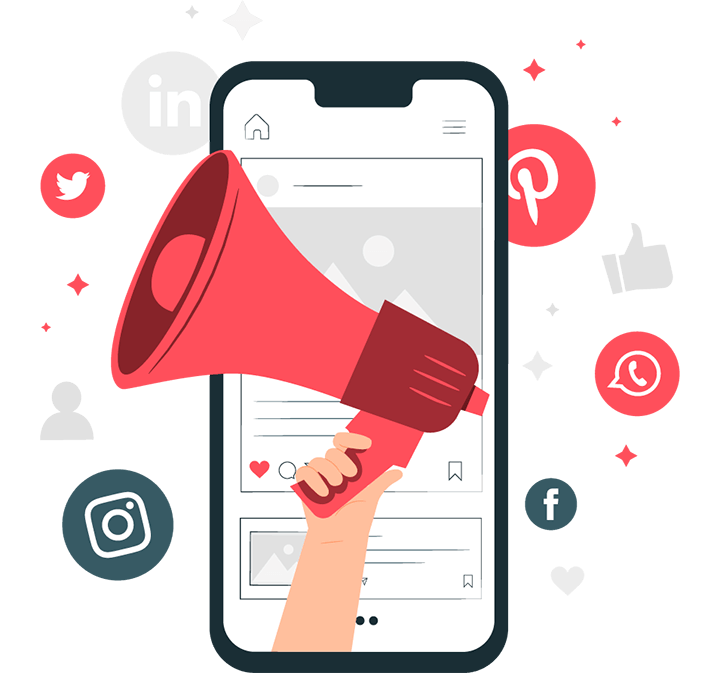
Services We Provide
We offer IT solutions for various industries, to help our clients move ahead of the competition in their industry. Our team specialises in delivering end-to-end solutions tailored to the requirements of diverse industries.
-
Web Development
Crafting fast, responsive, and modern websites tailored to your business needs. We build clean, user-friendly interfaces that deliver a seamless browsing experience on all devices.
-
WordPress Development
We design and develop custom WordPress websites that are secure, scalable, and easy to manage. From theme customization to full-site builds, we bring your vision to life.
-
E-Commerce Development
Launch your online store with powerful, conversion-focused e-commerce solutions. We create secure, easy-to-manage platforms that help you sell more effectively.
-
Website Maintenance
Keep your website secure, updated, and running smoothly. We handle backups, updates, fixes, and performance optimization so you can focus on your business.
-
Custom Plugin Development
Need a feature WordPress doesn’t offer? We build custom plugins tailored to your exact requirements, ensuring high performance, security, and easy integration.
-
WordPress Hosting
Reliable and high-performance WordPress hosting optimized for speed, security, and uptime. We manage everything so your site stays fast and worry-free.
How can we help?
We cater for both people starting out and wanting a new website, or those who already have a website with hosting but who are looking for a better solution to managing their online presence.
Start your website
Get online from €50/month
- 7-page website designed
- Professional Copywriting included
- Brochure & E-commerce websites
- Service Level Agreement
- Fast turnaround
- No large investment – 1 low monthly fee
Move your website
We will manage everything
- 1 Business Day edits to your website
- Monthly allowance for edits & modifications
- Updating your website’s back end
- SEO review & advice
- Prompt phone & email support
- See our reviews below!
Our pricing
Web design in Ireland is overpriced. We believe in lasting relationships with our clients which don't involve in huge setup fees (000's). Our offering is comprehensive and all you should need for a functional, clearly written & mobile friendly website.
Brochure websites
€0 Setup, then €50/month
- 7 Pages Full Designed
- Full copywriting service
- Ongoing changes made
- 1 Business Day support requests
- Hosting fees etc included
E-Commerce websites
€0 Setup, then from €80/month
- Say goodbye to HUGE setup fees
- Full copywriting service
- Ongoing changes made
- End to end ecommerce
- Hosting fees etc included
Who We Work With
We partner with businesses looking to establish their online presence and agencies seeking reliable development support.
For Businesses
We build beautiful, functional websites that help businesses establish their online presence and grow. From small startups to established companies, we provide everything you need to succeed online without the hefty setup fees.
- Professional web design
- Custom development
- SEO optimization
- Ongoing support & maintenance
For Agencies
We provide high-quality development services at competitive rates, allowing agencies to outsource projects without hiring additional staff. Scale your capacity while maintaining quality and profitability.
- White-label development
- Cost-effective outsourcing
- Fast turnaround times
- Reliable partnership
About Us
We help our clients suceed by creating tech solutions that are practical, effective, robust and scable. We believe in doing great work, & we deliver within time and budget.
Who We Are
we're designers, coders, geeks
we're web & mobile experts
Our Success
-
We have delivered high-quality digital solutions to global clients across diverse industries.
-
Our team maintains a 100% on-time delivery record for all major projects.
-
Over 90% of our clients return to us for new work—showing the trust we’ve earned.
-
We build long-term partnerships by focusing on transparency, communication, and results.
Our Mission
we let you focus on your business while we handle the tech
Our Recent Projects
From custom WordPress development to full-scale web platforms, these projects highlight how we transform ideas into powerful digital products.
Let's Contact With Us
Whether you need a new website, technical support, or a custom solution—get in touch with us today. We’re here to help.
-
Call Here
+918158957656







