Imagine you’ve meticulously crafted your online store on WooCommerce, each product page polished to perfection. Yet, there’s one tiny detail that bothers you—the mundane “Add to Cart” button text that fails to capture the essence of your brand. Fear not, for in this guide, we will see how to change add to cart button text in woocommerce.
How to Change Add to Cart Button Text in Woocommerce
To customize the text on your Add to Cart button in WooCommerce, we’ll leverage the power of a simple yet effective filter: woocommerce_product_single_add_to_cart_text. This filter allows us to intercept the default text and replace it with our preferred choice.
Before using the filter:
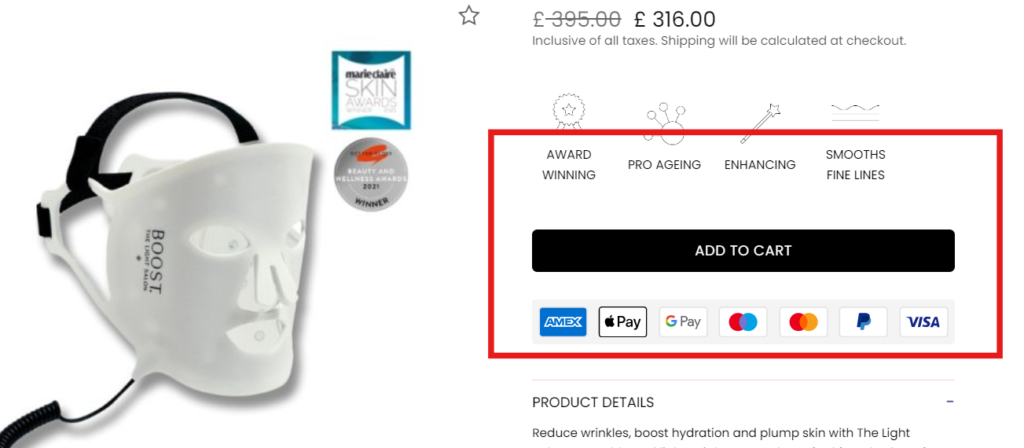
Firstly, let’s introduce the code snippet that accomplishes this task:
add_filter('woocommerce_product_single_add_to_cart_text', 'single_add_to_cart_text_to_bag');
function single_add_to_cart_text_to_bag()
{
return __('ADD TO BAG', 'woocommerce');
}In this snippet, we’re defining a function named single_add_to_cart_text_to_bag, which returns the text “ADD TO BAG”. Insert the code snippet into your theme’s functions.php file. You can do this from your WordPress theme file editor –
- Navigate to your WordPress dashboard
- Find the Appearance section. Within it, locate and click on the Theme Editor.
- In the Theme Editor, you’ll find the
functions.phpfile listed among your theme files. - Click on it to open. Paste your code at the end of the
functions.phpfile, just before the closing?>tag if it exists. - Click on the “Update File” button.
Here is the result:
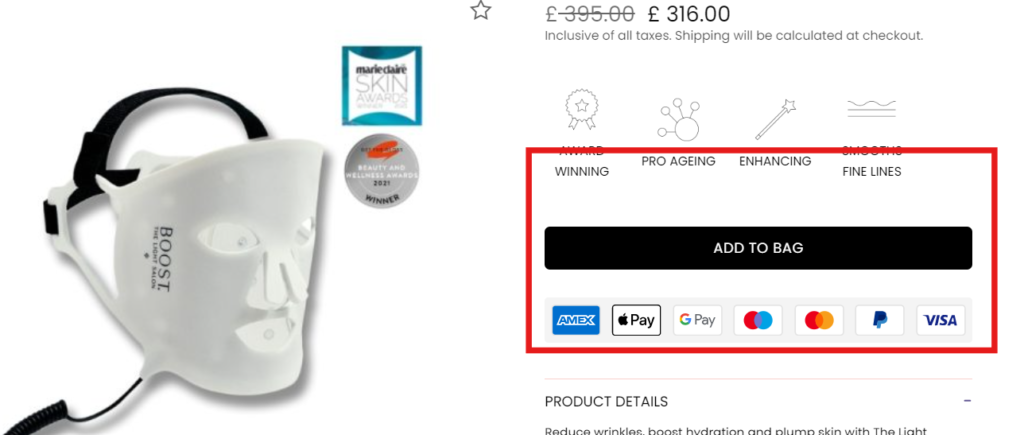
Also read: How to Get Brand Name from Product ID – 3 Easy Methods

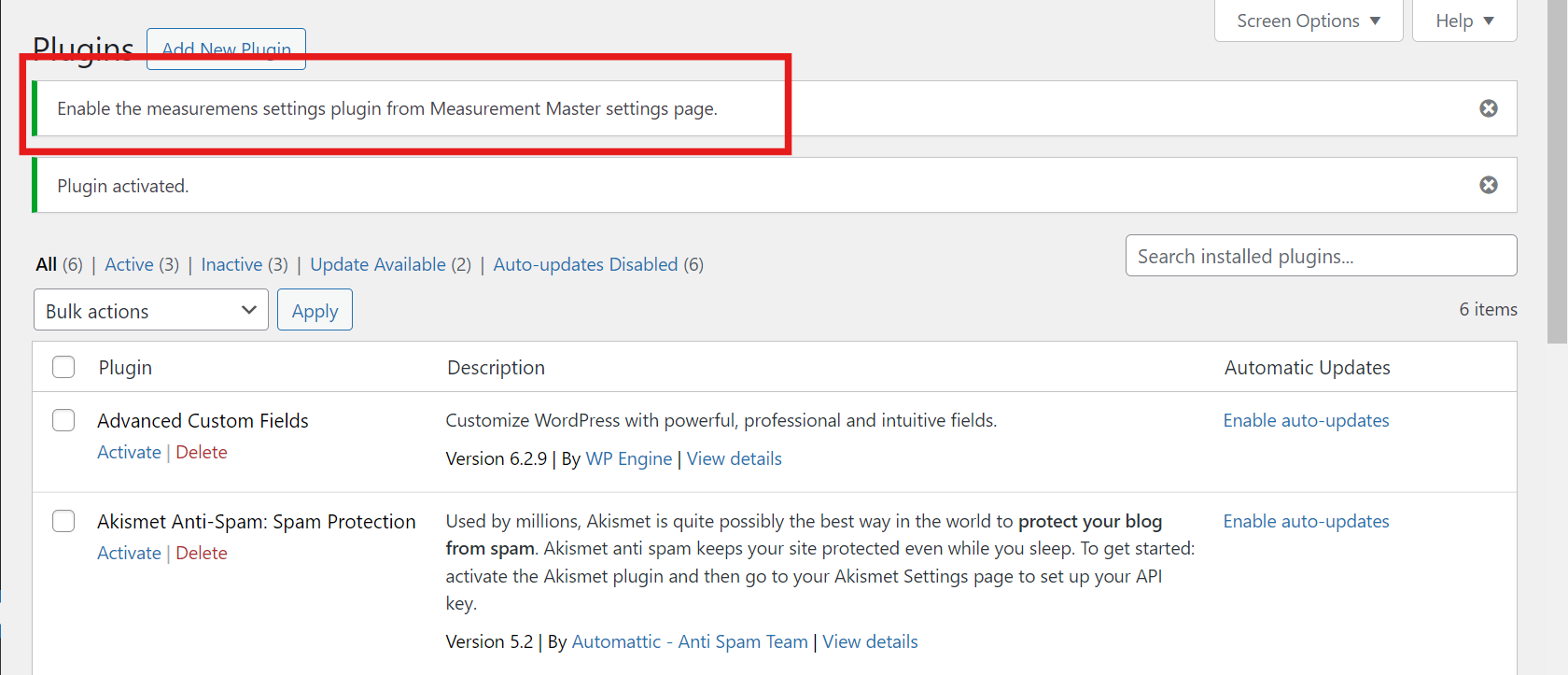

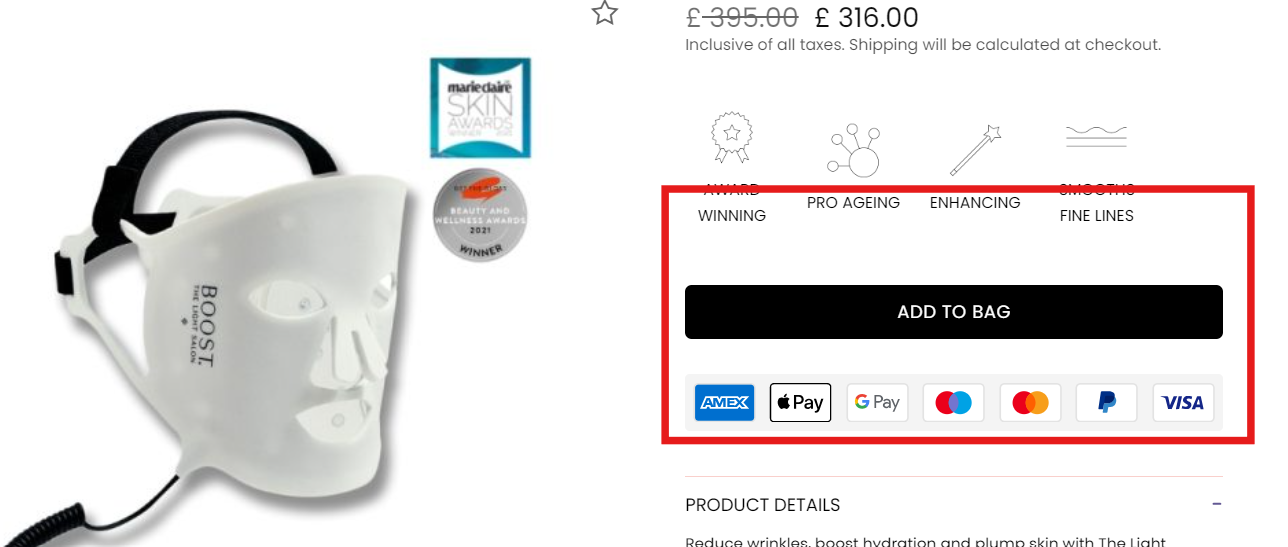
1 thought on “How to Change Add to Cart Button Text in Woocommerce – 1 Easy Way”
Pingback: How to Get Brand Name from Product ID - 3 Easy Methods - CodeSocials